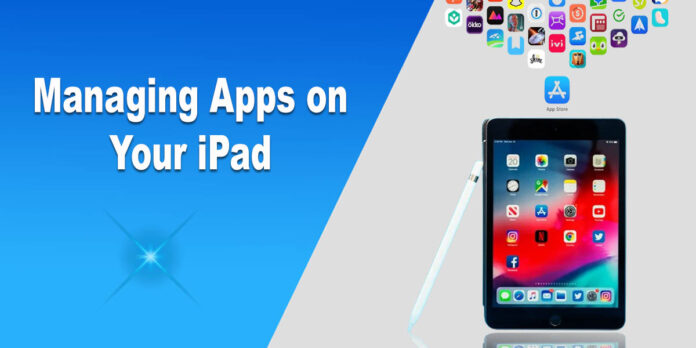The iPad is a haven for productivity tools, games, and endless entertainment. But with this abundance comes chaos. You might be dealing with forgotten applications, cluttered home screens, and storage problems.
There’s nothing to worry about because you can quickly manage your applications and tame the chaos by implementing the following techniques.
Want to turn the iPhone vibration on? Check out How to Turn On Vibrate on iPhone
Sort the Apps for your Sanity
Downloading applications incessantly may lead to a cluttered iPad. You may find it difficult to look for the application you need and waste precious time.
The best solution would be to categorize all the applications with folders. You can group similar apps into folders, such as education, work, games, or OTT platforms. This will ensure the home screen is decluttered, and you can swiftly navigate the folders to find the app you need.
You can also use the App Library to hide the apps you don’t use frequently. This will keep the main screen clutter-free.
To let your iPad do the sorting, you can create Smart Folders. These folders will be based on criteria like app category or usage.
Delete the Unnecessary Apps
Make it a habit to regularly review the app folder and audit all the installed applications. You must check whether you use all the applications that are hogging storage space. Do you still use the fitness tracker you downloaded months ago? If not, delete it.
Deleting apps is not rocket science. The steps to how to delete apps on iPad are:
- Long-press the application you want to delete
- Choose Delete and confirm your action
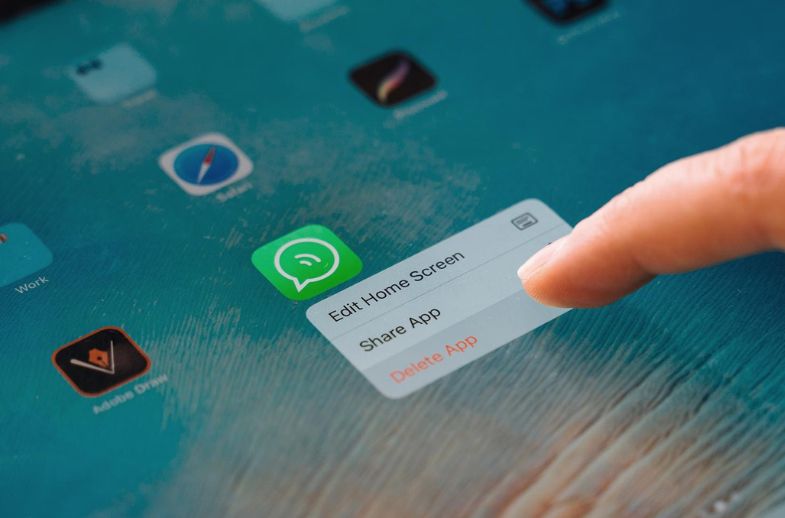
If the applications are not on the Home Screen, you can delete them by going to iPad Storage > tapping on the app you want to delete > tapping on Delete App.
Master the Download Discipline
Be disciplined when it comes to downloading new applications. You must curb your impulse to randomly download applications. Ask yourself whether you genuinely need the app and analyze its potential storage impact.
Also, before installing, you can check for reviews to ensure it perfectly aligns with your privacy preferences and needs.
Tame the Notifications
Too many apps mean receiving too many notifications from them, and this can be pretty distracting. Also, apps vying for your attention can be annoying. You can identify those applications and turn off the notifications to create a distraction-free work environment. You can even create custom notification groups.
Utilize Focus modes and Do Not Disturb to enjoy uninterrupted relaxation or work. When you enable these features, all the app notifications will be silenced.
Utilize Automation for Improved Efficiency
To optimize app management, you can create custom Shortcuts that will automate repetitive tasks like managing routine app settings or launching specific apps.
You can also train Siri to comprehend your app preferences. Talk to Siri to launch apps or even find hidden app features.
Moreover, you can assess Screen Time insights to understand your app usage patterns. This will aid in making informed decisions about app management.
Embrace the Magic of Multitasking
You can use multitasking features like Split View and Slide Over to work with multiple applications. This will boost your creativity and efficiency.
Optimize Storage Space
If your iPad is running out of storage, you can implement the following steps:
- Clear all the unnecessary files and cache: With time, applications gather lots of redundant files and cache. These take up valuable storage space. You can clear the app caches by heading to the Settings app.
- Offload apps: If the storage space feels too tight, you can use the app offloading feature. This way, the app will be removed, but the data will remain. When you install the app in the future, you will get all your saved data.
Bonus App Optimization Tips for iPad Users:
- Turn auto-updates on so that your apps are always up-to-date. Ensure this setting is only enabled when your device is connected to Wi-Fi.
- Set restrictions on in-app purchases so you don’t end up overspending.
- To protect your app data, you must regularly backup your iPad to iTunes or iCloud.
- Sync the app settings across your Apple devices.
Ending Note
It is essential to remember that app management is not a one-off thing. Instead, it is an ongoing process. By mastering app management on your iPad, you will be a step closer to experiencing the vast potential of your device.
You can use the ideas and advice that have been mentioned to make sure that using your iPad is easy and efficient. You will be in a better position to manage the installed apps on your iPhone with these handy hints and advice. Furthermore, keeping apps organized on your device will ensure that you don’t have to spend a lot of time searching for the app you need.