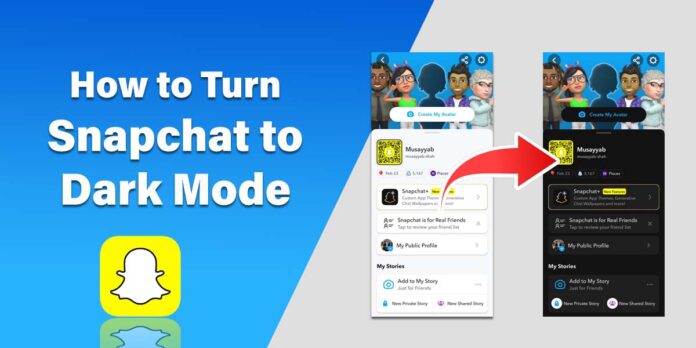Snapchat has gained popularity for its exceptional features. Now, it is becoming a main hub for people to interact with each other as they can send streaks to each other alongside texting and calling them. However, most people struggle when using it during the night because of its default light theme. When it comes to changing it, a large number of people are unaware of how to turn Snapchat to dark Mode.
In this guide, I have detailed all the steps to perform this activity on Android and iOS mobiles alongside the web version.
How to Turn Snapchat to Dark Mode?
Snapchat app is available for both Android and iOS mobiles. Android users can download or update this app from the Play Store, while the App Store is the only option for iPhone users. In the undersection, I have detailed a step by step guide on how to turn Snapchat to dark mode for both Android and iOS users.
1. Android Mobiles
- Open your Snapchat app on Android mobile.
- On the camera screen, click on the profile picture or icon present in the top left.
- Now, tap on the Settings, shown by a gear icon, present at the top right of the screen.
- Under the My Account option, you will find an option of App Appearance. Tap on it.
- Next, you have to switch to Always Dark mode.
- Finish this task by tapping on Restart Now from the confirmatory popup.
2. iOS Mobiles
iPhone or iOS tablet users have to follow these steps to turn Snapchat to dark mode. Although they are quite similar to that of Android, the interface is different.
- Update the Snapchat app from the App Store and tap to open it.
- Find the profile icon or picture at the top left corner of the camera screen.
- Click on the settings, located at the top right of the screen, on the next window.
- Under My Account, find the App Appearance option.
- Now, you can turn Snapchat to dark mode by tapping Always Dark.
- You can see the background theme of the app changing its color from white to black.
How to Turn Snapchat to Dark Mode on Desktop?
Snapchat is now also available for PC and laptop users as the developers have introduced its web version. You can also turn Snapchat to dark mode on your device by following the steps enlisted below.
- Grab your laptop or PC.
- Open your dedicated browser and search for Snapchat Web.
- Click on the official site.
- You can also directly reach the web application through this URL (https://web.snapchat.com/).
- Enter your credentials to login to your account.
- After signing in, you will see the homepage.
- Click on the profile icon or picture at the top left corner of the screen.
- A menu will open from where you have to select Theme.
- Click on Always Dark to turn Snapchat to dark mode.
- Verify the dark mode by accessing the home screen again.
Related Reading: How to Know If Someone Blocked You on Snapchat
Final Thoughts
These are the details about how to turn Snapchat to dark mode. You must remember that you have to update the app on your Android or iOS mobiles to make sure that you can access this feature. Otherwise, there are chances that you will not be able to switch between the light and dark modes of Snapchat.
The developers have also launched the web version of this amazing social platform. You can also change it to the dark mode by accessing the Settings option. All the steps are detailed accurately in this guide so that you can easily understand and implement them.