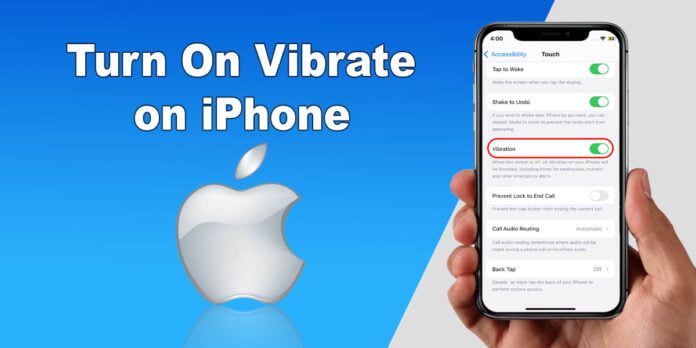Have you ever missed an important call while your phone was silent? May be you’re in a meeting, where having a loud ringtone might be annoying. This is where keeping your iPhone on vibrating comes in handy to get notifications without drawing attention of others to yourself. But do you know how to turn on vibrate on iPhone?
If not, don’t worry, I have created a simple step by step guide to help you turn vibration of iPhone on!
How to Turn On Vibrate on iPhone?
Let’s go over the two simple methods for making your iPhone buzz for messages, calls, and other alerts!
There are two main ways to control vibration on your iPhone:
Turning on System Haptics
This enables vibration for most alerts and system functions.
Customizing Vibration for Specific Sounds
You can choose whether ringtones and alerts vibrate in Ring mode and Silent mode.
Read Also: Redragon Keyboard-Top Featured Keyboards to Buy
Methods to Turn On Vibrate on iPhone
Here’s a step-by-step guide for both methods:
Method 1: Turning on System Haptics
Open the Settings app: Find the grey gear icon on your home screen or app library and tap it.
Go to Sounds & Haptics: Scroll down the Settings menu and find the option labeled “Sounds & Haptics.” Tap on it.
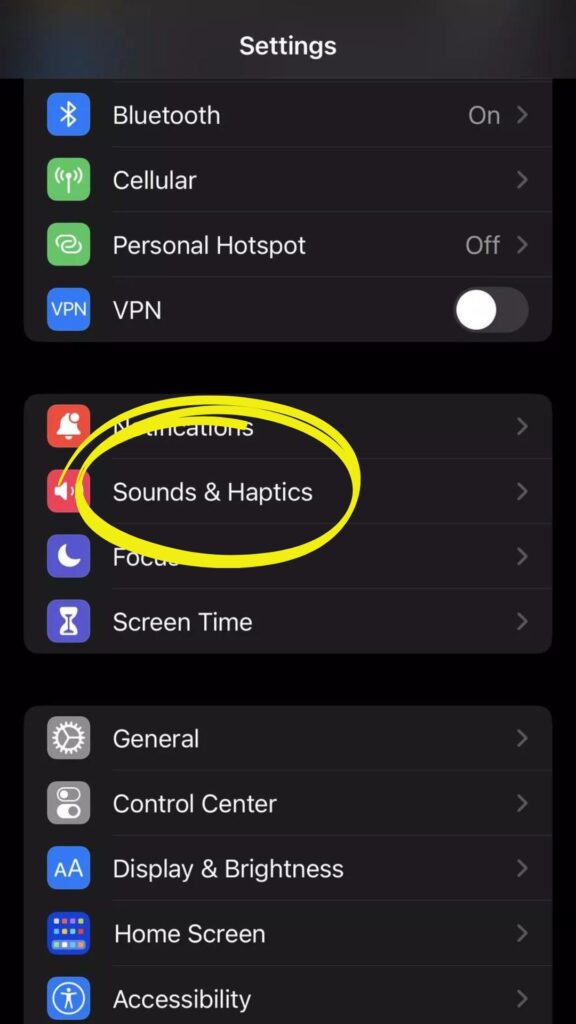
Enable System Haptics: Look for the toggle switch next to “System Haptics.” If it’s grey, tap it to turn it green. This enables vibrations for most alerts, ringtones (in Ring mode), and system functions like typing on the keyboard. This is the simple step about how to turn on vibrate on iPhone.
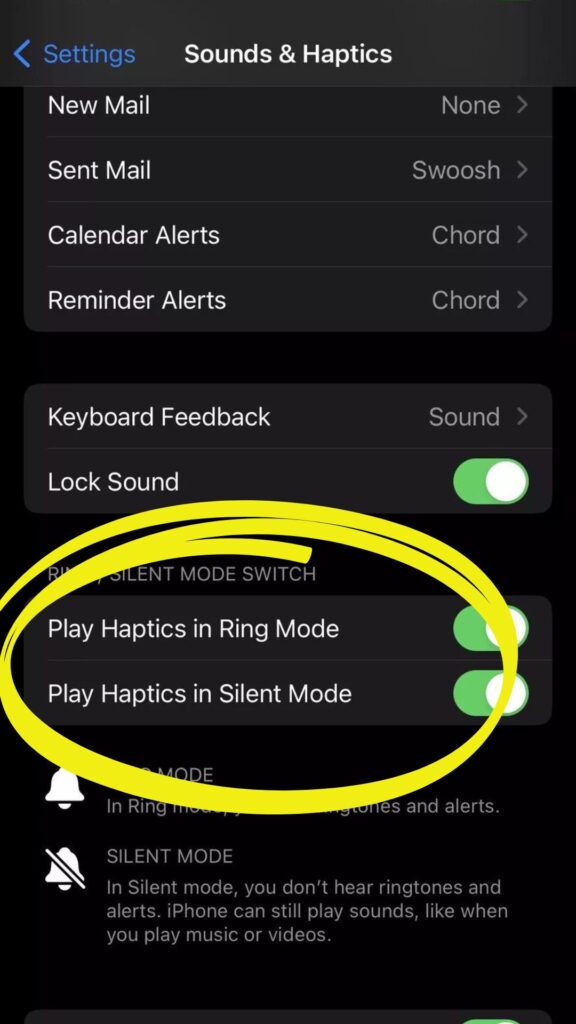
Method 2: Customizing Vibration for Specific Sounds
- Find and tap the Settings app icon.
- Go to Sounds and Haptics
- Control Vibration for Ringtones and Alerts: Under the “Sounds and Haptics” section, you’ll see options for “Ringtone” and “Text Tone” (among others). Tap on any of these options.
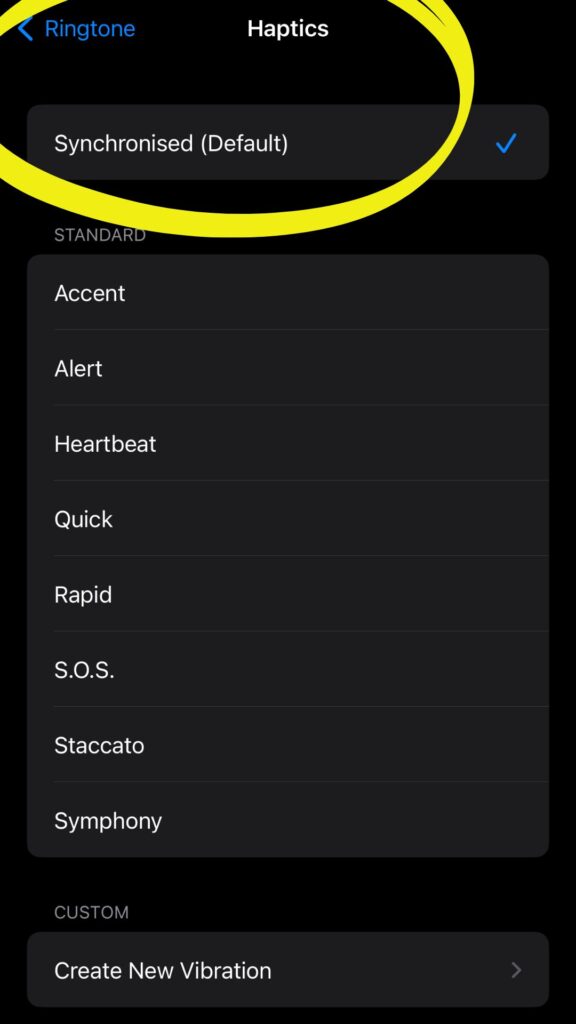
- At the top of the ringtone or text tone screen, tap on “Vibration.”
Here you can choose:
- Always Play: Vibrate for the sound even in Silent mode.
- Play in Ring Mode: Vibrate only when the ringer switch is on (not in Silent mode).
- Don’t Play in Silent Mode: Vibrate only when the ringer switch is off (Silent mode).
- Never Play: No vibration for this sound.
How to Turn On Vibrate on iPhone for Messages?
To turn on vibrate for text messages on iPhone, consider the following simple steps:
- Go to Settings
- Tap on Sounds and Haptics
- Go to Text Tone
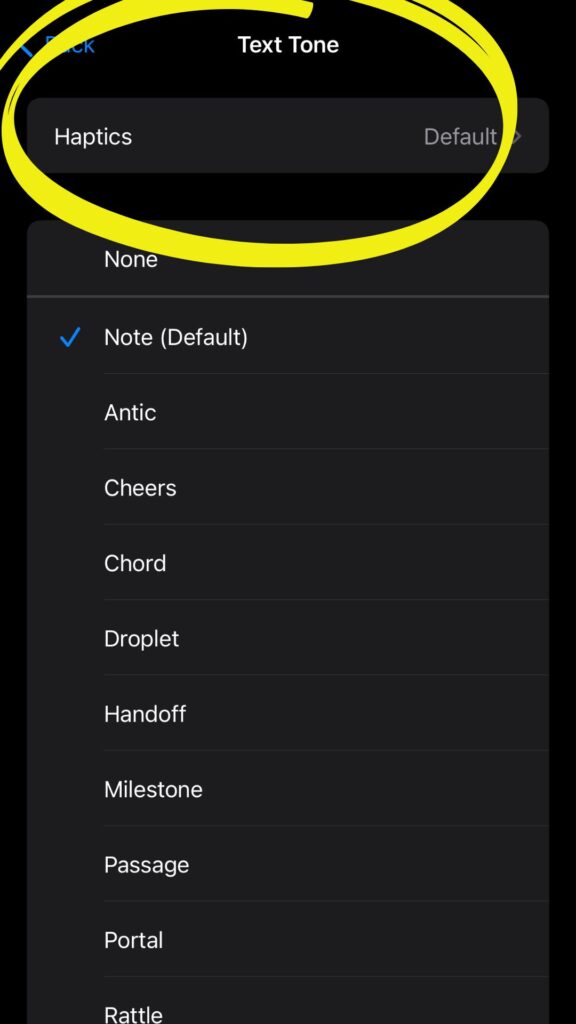
- Tap on Haptics at the top of the screen

- Choose a haptic option
More Vibration Settings
Accessibility Settings: If you’ve disabled vibration through Accessibility settings, you my need to adjust those settings as well.
To do this, go to Settings > Accessibility > Touch and ensure “Vibration” is turned on.
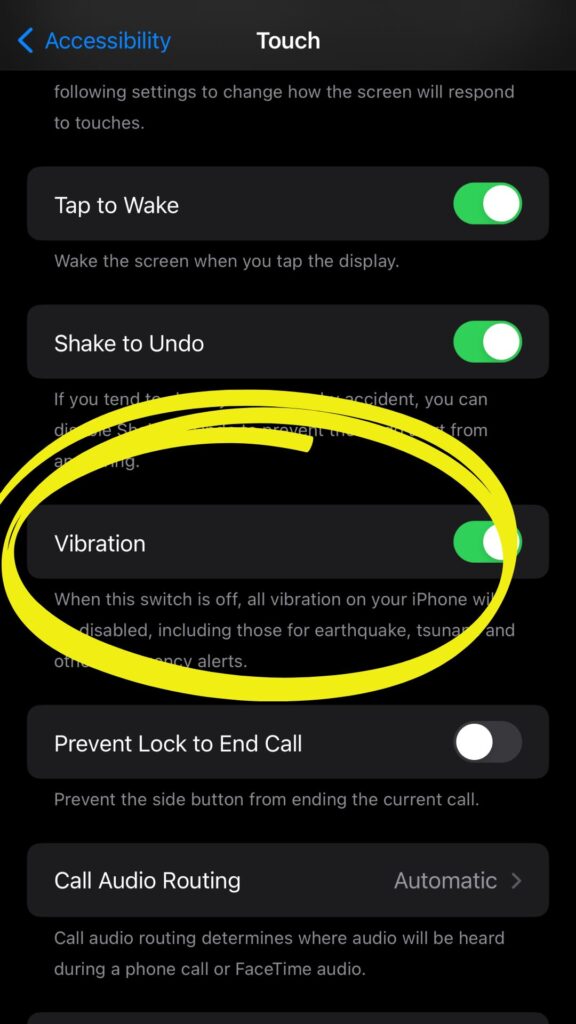
Silent Mode: Remember that Silent mode silences ringtones and some alerts, even if vibration is enabled for “Play in Ring Mode.”
Final Words
There are different situations in everyday life when you might not want your iPhone to ring loudly. This is when you can use iPhone’s vibration feature to stay focused. By following these steps, you can customize vibration on your iPhone to suit your preferences. Enjoy the subtle notifications and feedback that vibration provides.