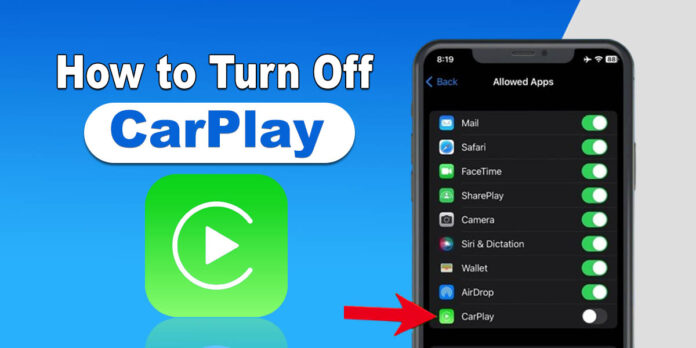The latest in-car infotainment system of Apple, CarPlay has transformed the way we interact with cars. But occasionally you require the iPhone to be off so that you can drive or simply listen to the audio system of the car.
This comprehensive guide will inform you on how to turn off CarPlay by means of methods that are applicable for various iPhones and automobiles.
Looking for Bluetooth speakers? Check out Harman Kardon Speaker
Understanding CarPlay
Before learning the steps, it is essential to understand how CarPlay works. Primarily, there are two connection types:
Wired Connection: Your iPhone is connected to the car with USB port.
Wireless Connection: Your have connected your iPhone with car via Bluetooth.
Understanding the connection type will help you choose the most efficient method to turn off CarPlay.
How to Turn Off CarPlay- Basic Methods
Method 1: The Quick Disconnect
This is the simplest method for both wired and wireless connections:
Wired Connection: Unplug the USB cable connecting your iPhone to the car.
Wireless Connection: Disable Bluetooth on your iPhone. You can usually do this quickly through the Control Center.
You may also like to read How to Turn On Vibrate on iPhone
Method 2: Forget This Car (Temporary Disable)
If you want to temporarily disconnect your iPhone from a specific car, follow these steps:
- Go to Settings on your iPhone.
- Tap General.
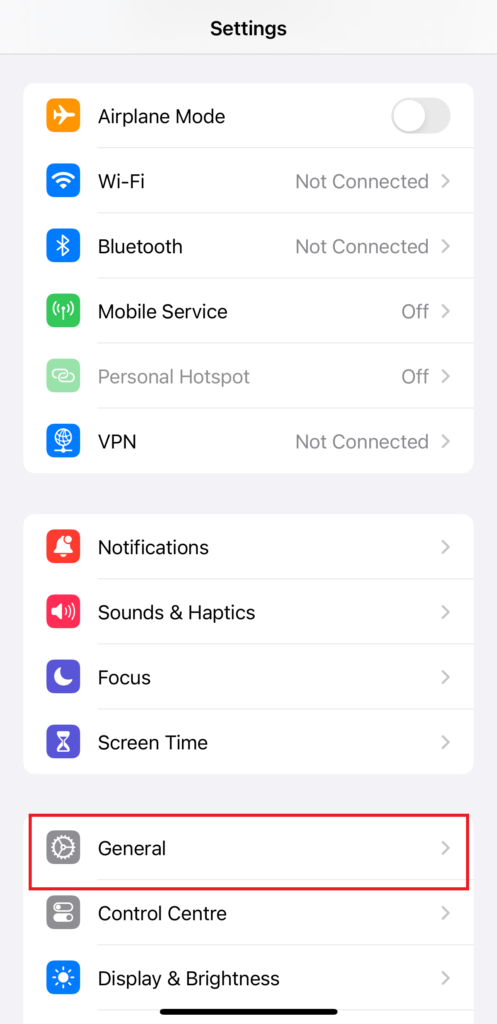
- Select CarPlay.
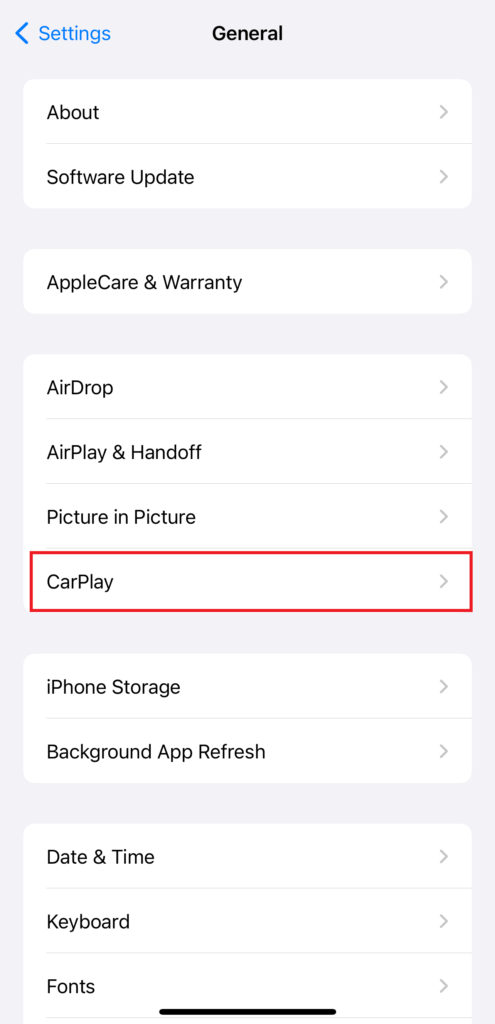
- Choose the car you want to disconnect from.
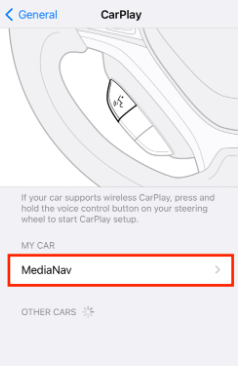
- Tap Forget This Car.
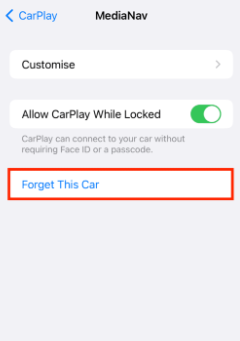
- This will disconnect your iPhone from that car, but you can reconnect it later if needed.
Method 3: Disable CarPlay Completely (iPhone Settings)
If you want to prevent CarPlay from activating automatically in any car, you can disable it entirely:
- Go to Settings on your iPhone.
- Tap Screen Time.
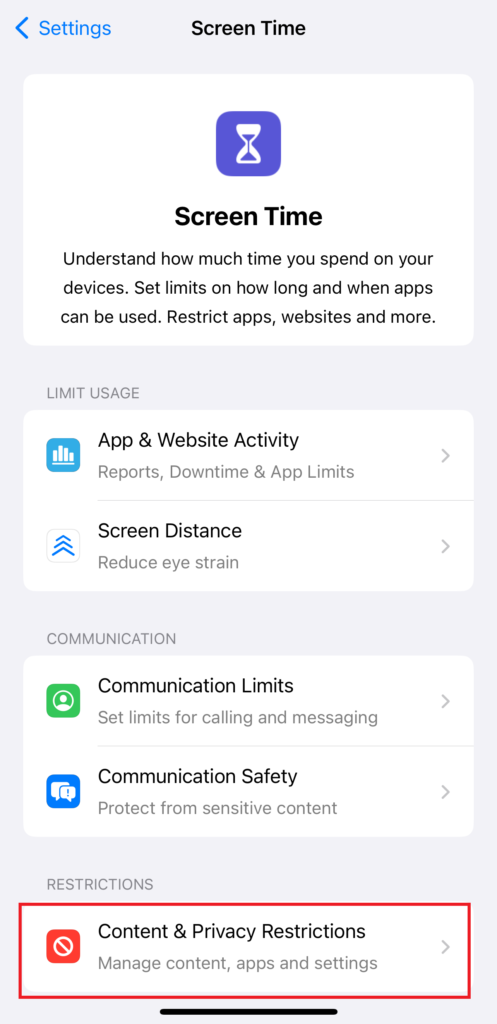
- Select Content & Privacy Restrictions.
- Turn on Content & Privacy Restrictions if it’s off.
- Tap Allowed Apps.
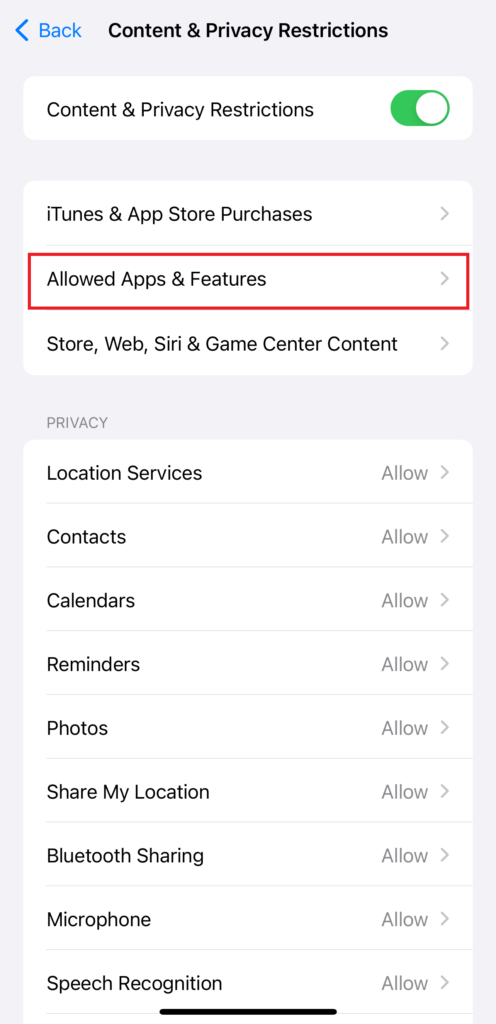
- Turn off the toggle for CarPlay.
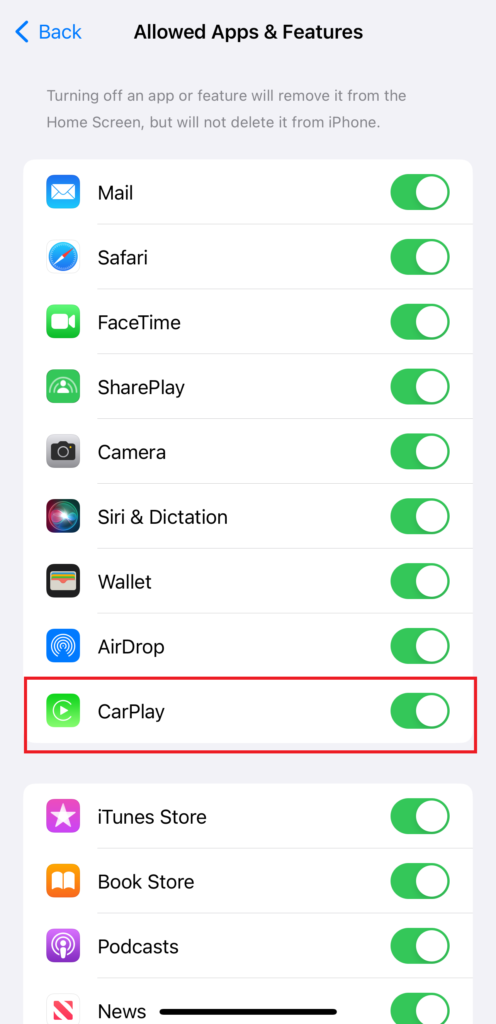
Note: This method is drastic and will prevent CarPlay from working in any car until you re-enable it.
Method 4: Disable CarPlay Through Car’s System
Some car models offer a dedicated setting to turn off CarPlay directly from the car’s infotainment system. The exact steps vary depending on the car manufacturer. Consult your car’s owner’s manual for specific instructions.
Troubleshooting and Additional Tips
Check for Software Updates: Make sure your iPhone and car’s infotainment system are updated. Outdated software can sometimes cause issues with CarPlay. So, update the if outdated.
Check for Third-Party App Interference: If you are using any third-party CarPlay apps, disable them temporarily to see if they are causing issues.
Try Different Cables: If your iPhone is connected to the car with wire, try a different USB cable to resolve cable-related issues.
Restart Your Devices: Believe it or not, sometimes a simple restart of your iPhone and car’s system can resolve temporary issues.
Different Car Models and Their CarPlay Settings
While the general steps outlined above apply to most cars with CarPlay, some specific models may have additional features or settings. Here are a few examples:
Tesla: Tesla cars have their own unique interface and methods to turn on or off CarPlay. You should check the Tesla owner’s manual for specific instructions.
BMW: BMW cars usually come with a dedicated CarPlay button or setting in the iDrive system. Check your car’s manual for steps.
Mercedes-Benz: Mercedes-Benz vehicles typically have a CarPlay menu within the infotainment system. Check your car’s user manual for exact steps to turn it off.
Final Thoughts
By following these steps and tips, you should be able to effectively turn off CarPlay whenever you desire. If you continue to experience issues, seeking assistance from Apple support or your car dealership might be necessary.
FAQs
Why to turn off CarPlay?
Sometimes you prefer to use your car’s built-in system for audio or navigation.
How to Turn Off CarPlay?
Just go to Settings> General> CarPlay> Select Car> Forget the Car
Is CarPlay compatible with all iPhone models?
The latest iPhone models support CarPlay. You can check Apple’s official website for specific compatibility information.
Will turning off CarPlay affect other phone functions?
No, turning off CarPlay will only affect its connection to your car. Your phone will function normally.