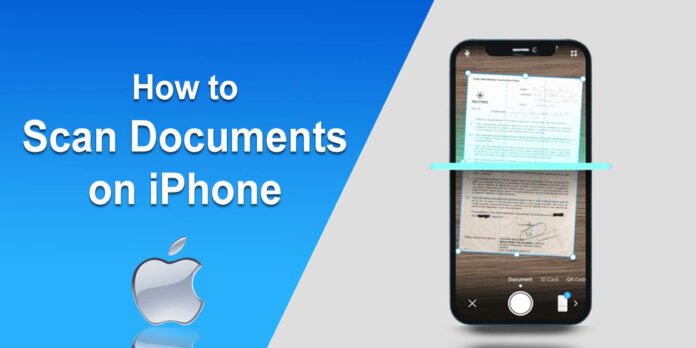Nowadays, the method we use to save and distribute information has evolved significantly. One example is the scanning of documents. You do not need a separate scanner to accomplish this task. You can now do it directly from your mobile.
Apple iPhones have provided a smooth way of doing this. In this article, we are going to discuss how to scan documents on iPhone. We will provide guidelines for different methods. So, let’s get into it.
How to Scan Documents on iPhone?
Here are some methods that you can do for this:
Method #1 – Using the Notes App:
This is a straightforward process of scanning documents. You get a built-in feature in the Notes app for that. It can easily detect and scan whatever document you have. Here are the guidelines for utilizing this method:
- First, make sure you have a clear document that you want to scan. It will help the phone pick up properly.
- Now, head to your home screen. Here, open the Notes application.
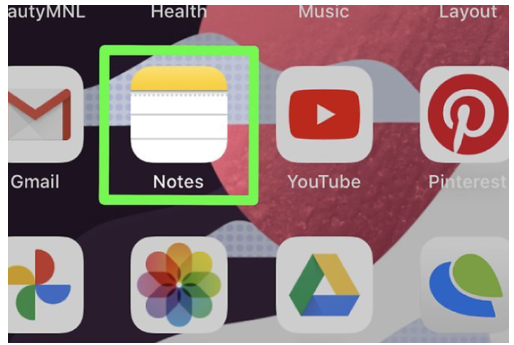
- Here, click on the “new note” icon.
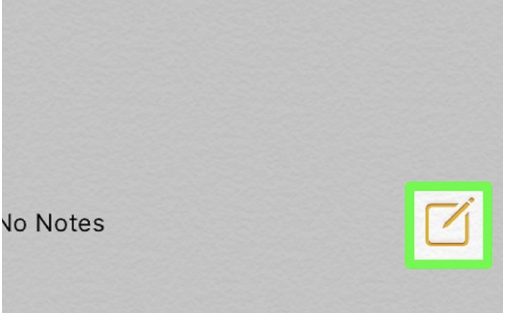
- Once done, look for the camera icon.
- Click on it.
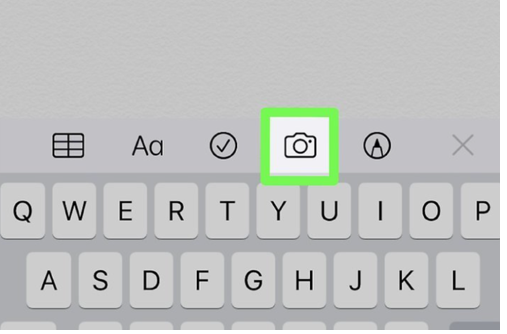
- After that, click on the “Scan Documents” option.
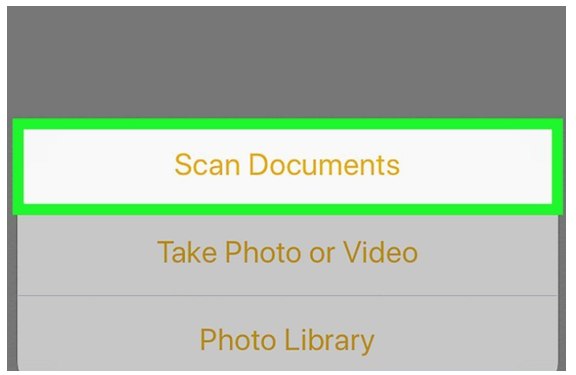
- It will automatically open the camera of your phone.
- You may notice that additional features of the camera have now disappeared. It will tell you that your phone is ready to scan the document.
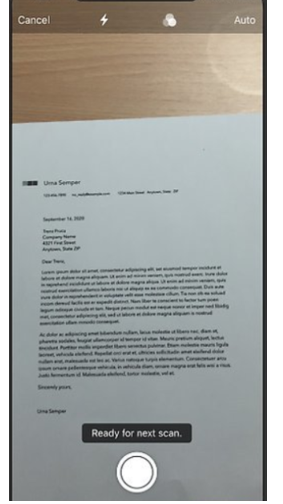
- Make sure to adjust the camera properly. It will help the phone have a proper view of the document.
- Now, click on the capture button.
- Now, you can crop the image to keep the document area only. You can do it by using the round corners shown in the picture.
- Once done, click on the “Keep Scan” option.
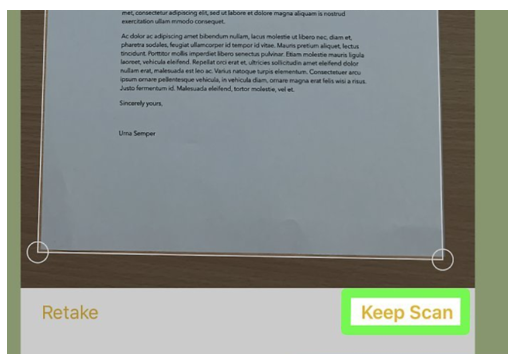
- In manual mode, you can control things like the flash and filter while taking the picture.
- The app will automatically capture multiple pictures in auto mode. It is a useful feature when you have to scan multiple pages.
You May Like: How to Turn On Vibrate on iPhone- Simple Steps
Method #2- Using a Third-Party App:
Besides Notes, you can use a third-party app to scan a document on an iPhone as well. Different companies have provided them on the App Store. However, we’re going to use the Scan. Plus for demonstrational purposes.
- Open the App Store.
- Here, search for and install the mentioned application.
- Open the app once the installation is complete.
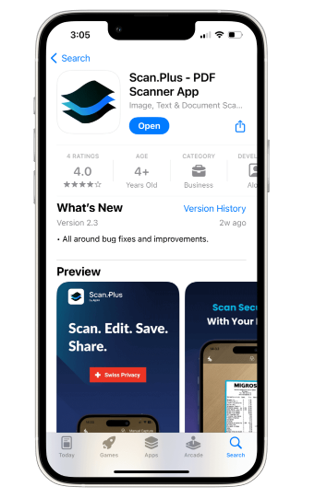
- The app will open the camera of your phone.
- Now, scan your document with this app.
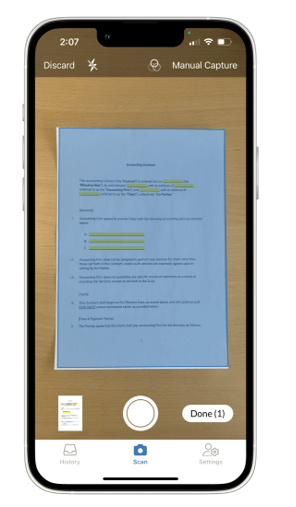
- Save it on your device or share it with others.
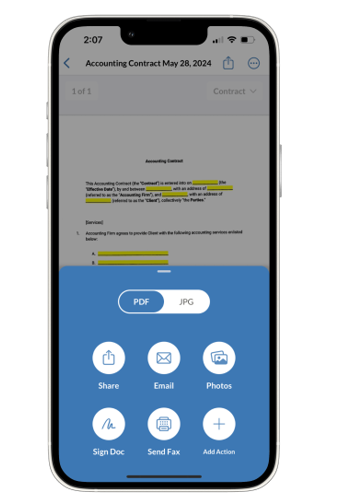
- Using such apps comes with some additional features. For example, you can select the document category before saving/sharing it.
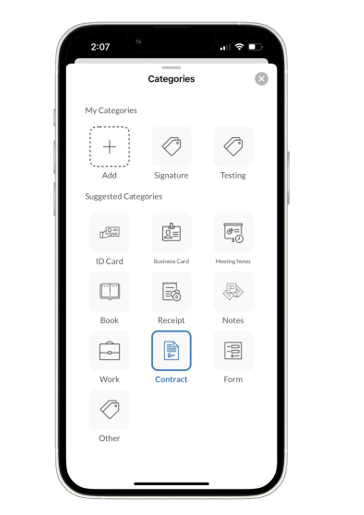
So, that’s how to scan documents on iPhone using different methods.
Additional Tips:
Here are some additional useful tips:
- The image quality matters a lot while scanning. It can make or ruin your scan’s quality as well. So, it is recommended to do it in proper lighting.
- Don’t use the flash if it’s not necessary. It may stop the camera from catching small document details. The same goes for changing the image.
- If you are scanning multiple documents, save them with their names. It will help you find them easily later.
- Storing them on iCloud will give you an extra backup.
- The app we mentioned above isn’t the only app you should use. You can try out the one that suits your requirements. However, make sure it’s free and safe to use.
Final Words:
Knowing how to scan documents on iPhone can be useful. That is because you may need this feature at any time in your life. Luckily, Apple allows you to do it without any difficulty. You can use the Notes app to do so. It lets you use your camera in a scanning mode.
It’s an easy method to follow. We have provided guidelines about it in the information given above. You can also use a third-party application for scanning. We have discussed this method in detail as well. Besides that, some additional useful tips are also mentioned.
Frequently Asked Questions (FAQs):
Does the iPhone save documents in PDF format?
Yes. The iPhone stores the scanned documents in PDF format.
Can I edit the scanned document?
Indeed. Different apps have the feature of document editing in them.
Is using third-party apps safe for scanning?
It depends on the type of app you’re using. Make sure to use the reputable ones. They are usually safe.