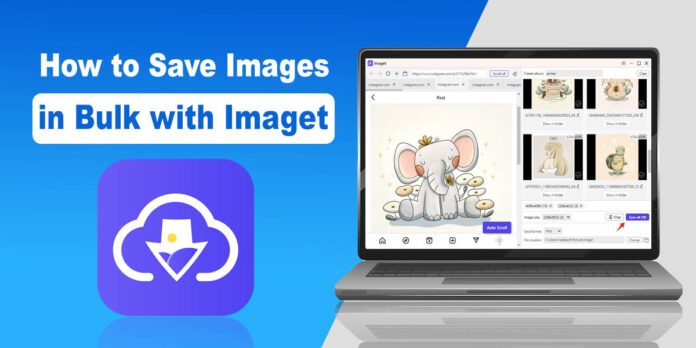Images are an integral part of content across the web because of their visual nature. Whether for personal use, professional projects, or academic purposes, the need to save images in bulk can arise frequently.
Manually downloading each image can be time-consuming and tedious, but fortunately, tools and methods are designed to streamline this process.
One such tool is Imaget, a robust and user-friendly solution for bulk image downloading. This comprehensive guide will walk you through the various aspects of saving images in bulk using Imaget.
Imaget – An Overview
Imaget is a versatile software application designed to facilitate the bulk downloading of images and GIFs from all websites. It offers an easy to use interface and powerful features that cater to both novice users and seasoned professionals.
With this tool, you can easily scrape images from any web page and save them to your local storage with just a few clicks.
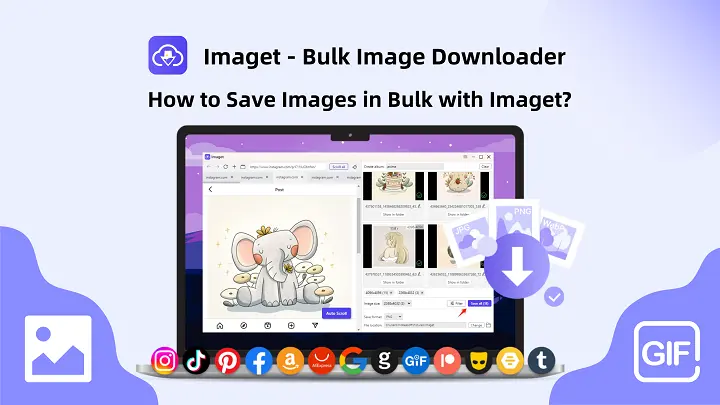
Key Features of Imaget
Here are some key features of Imaget.
- It works with many websites, including popular social media platforms, image hosting sites, and general web pages.
- It enables users to save multiple images simultaneously, saving time and effort.
- This software allows users to paste lists of URLs to save images from multiple sources simultaneously.
- Saving images in original quality.
- Supports auto scrolling web page to extract available images.
- Provides filters to exclude unwanted images based on criteria like size and format.
- Adjustment of settings such as image resolution, format, and naming conventions to suit the user’s needs.
- Supports downloading images in various formats, including JPEG, PNG, WebP, and more.
- Preview of images before downloading, allowing users to select exactly what they need.
- Intuitive interface that makes it easy for users to navigate and use its features.
How to Save Images in Bulk with Imaget?
Here are some easy steps to save images in Bulk with Imaget.
Step 1: Install Imaget
To get started, go to the Imaget official site and download the installer compatible with your operating system, then run the installer and follow the on-screen instructions to complete the installation.
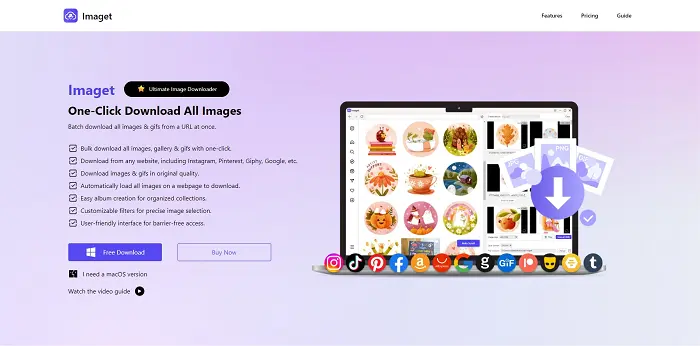
Step 2: Start Saving Images
After launching Imaget, you are ready to download images:
- Using URLs Directly in Imaget: Input the URL of the web page from which you want to download images with Imaget’s built-in browser. Click on the “Auto Scroll” button, and Imaget will scan the page and list all the images available for download.
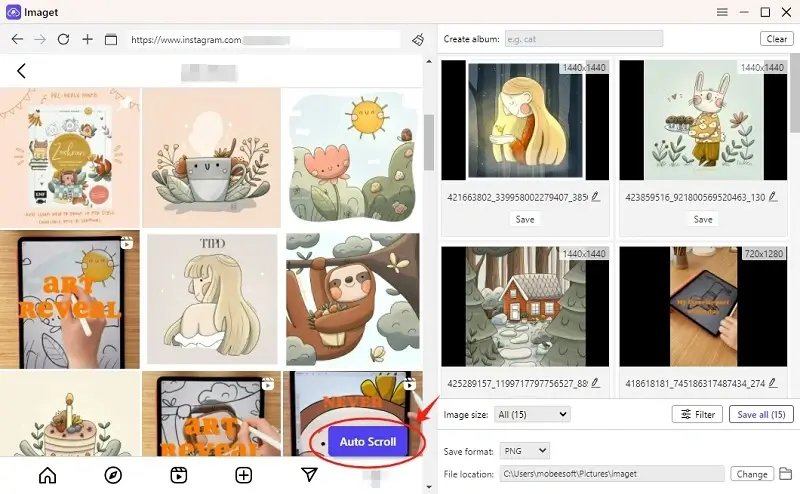
- Batch Download from Multiple URLs: If you wish to download images from multiple images or page URLs, just click on the “Multiple URLs” icon, paste the URLs, and click on the “Start” button.
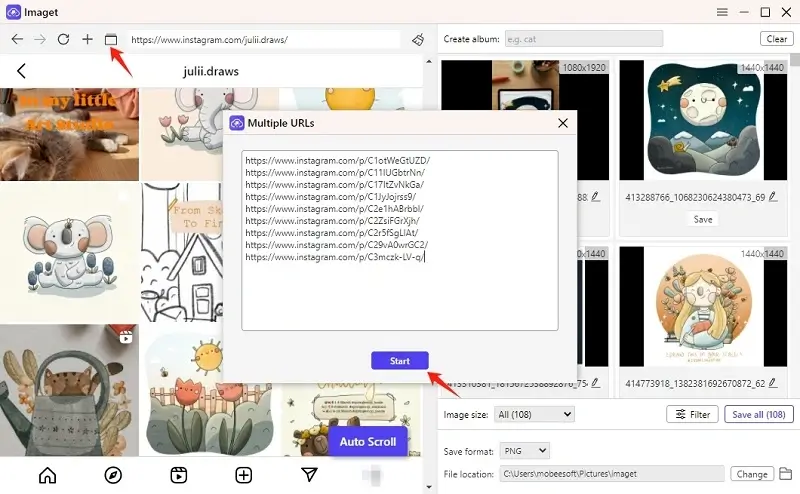
Step 3: Filter Images and Adjust Settings
- Select Images: Choose the images you wish to download. You can select all images or pick specific ones based on your needs.
- Configure other settings: Customize settings such as albums, format (JPEG, PNG, etc.), and file naming conventions.
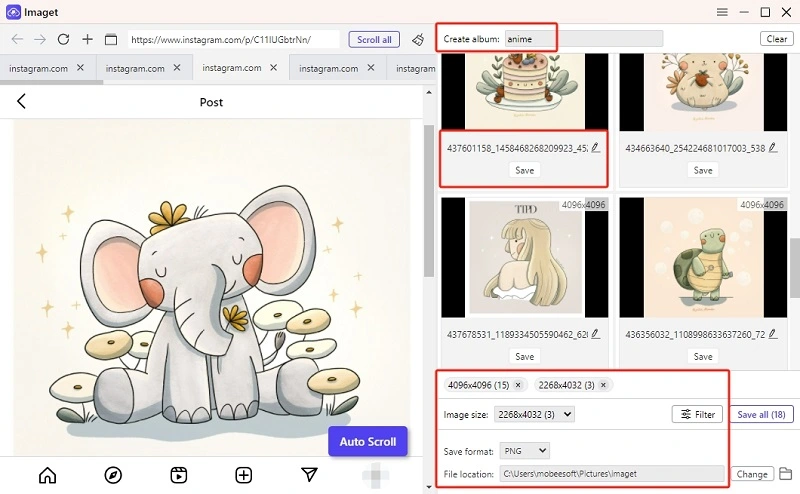
Step 4: Save Images in Bulk
- Click the “Save All” button, and Imaget will save the selected images to your specified directory.
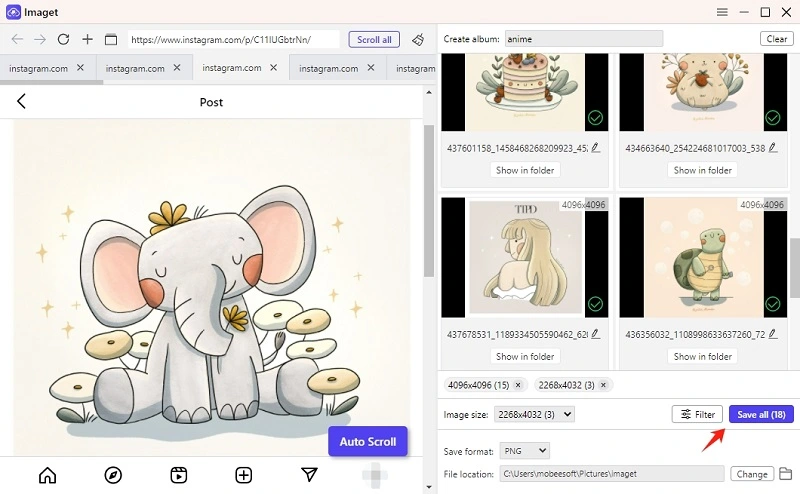
Imaget Pricing
Imaget offers a free trial version for users who want to test the software before making a purchase.
- Monthly Plan: Get access to all Imaget features on a single device for only $4.95 per month.
- Annual Plan: Enjoy a full year of all Imaget features on one device for just $19.95.
- Lifetime Plan: Secure lifetime access to all Imaget features on one device with a one-time payment of $29.95.
- Family Plan: Opt for lifetime access to all Imaget features on up to five devices for a one-time fee of $39.95.
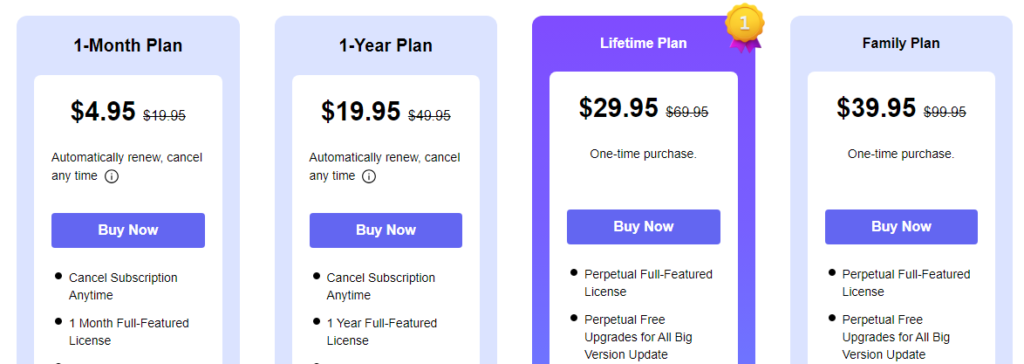
Read Also: How to Download Audio from YouTube?
Final Note
Saving images in bulk can be a hassle without the right tools and methods. Whether through browser extensions, download managers, Python scripts, or specialized software, there are multiple ways to download images in bulk.
If you prefer a more effective solution, Imaget is the best choice for batch-saving images from any website without losing quality. By following this guide, you can configure Imaget to suit your needs and start saving images in bulk with ease.