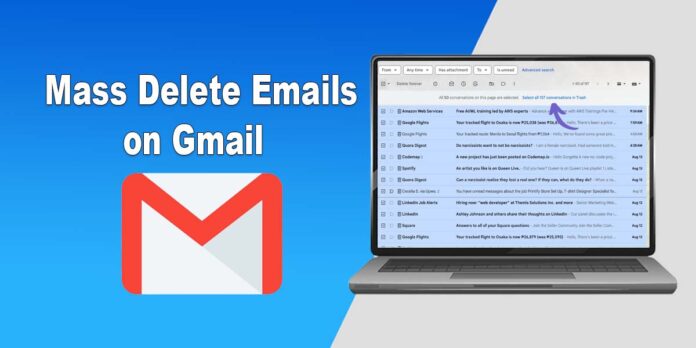Users are in great trouble when receiving a notification that says you are running out of storage space of your emails, and they struggle a lot to delete all the emails at once. Fortunately, Gmail offers a bulk delete feature from which you can easily delete a large number of emails at once. Many users do not know how to mass delete emails on Gmail and they do not need to worry about it, as this how-to guide will help them in deleting bulk emails instantly.
You may also like to read How to Log in to Starbucks Teamworks?
How to Mass Delete Emails on Gmail?
It could be troublesome for you to receive new emails if your Gmail account is out of storage. Here is a step-by-step procedure to delete a huge volume of emails at once from your Gmail account so that you can learn the method easily:
- Sign into your Gmail account.
- Find the checkbox icon which is present at the top left side under the search box.
- Click on it to choose all the emails present on the current page.
- There will be a blue text link at the top of the inbox named “Select all — conversations in Primary”.
- Click on this blue line link.
- Click on the trash icon in order to delete emails.
- The emails will now be moved to the trash.
- These emails will be deleted automatically after 30 days, or you can manually clean the trash folder.
How To Mass Delete Emails on Gmail – Method 2
There are multiple ways to delete a wide range of emails from your Gmail account. These allow you to save a lot of time and free up some space instantly.
1. How To Delete All Unread Emails?
Unread emails make it hard to find important messages and cover a lot of areas in your inbox. Here is a procedure to delete all unread messages easily:
- Open your Gmail account
- Type “is:unread” in its search bar.
- Then press Enter.
- Select all the unread emails and click on the trash icon to remove them.
2. How To Remove Emails from A Specific Date Range
You can make your Gmail inbox well-ordered and updated via removing bulk emails from a specific time period. Here is a detailed procedure on how to do it whether you are going to delete previous year’s emails or making a space for upcoming emails:
- Go to your Gmail Account.
- Navigate to the search bar present at the top.
- Type “before:YYYY/MM/DD” in the search bar for specific dates according to your requirements.
- After getting all the search results, click on the checkbox from the top left of the inbox.
- All the emails will be moved to trash from which you can either delete manually or Gmail will delete them all automatically after 30 days.
3. How To Delete Emails From A Specific Sender
Sometimes you get irritated by receiving a lot of emails from a specific newsletter and you no longer want to keep their emails. This is the step wise procedure to remove all these emails from your inbox:
- Open the specific email.
- Click on More from the top right.
- Click on Block Sender.
- Type “from:email_address” in the search bar and replace it with the original one.
- Press Enter.
- Click on the checkbox from the top left corner under the search bar.
- If you want to delete all the emails, then click on the blue link named “Select all conversations that match this search”.
- Click on trash icon to delete all of them.
Tips On How to Mass Delete Emails on Gmail
- You can also delete emails on your mobile phone from Gmail app by tapping and holding for some time and once it enters in the selection mode, then click on select all to delete.
- You must make sure that all the emails you are selecting are inappropriate otherwise you will lose most important ones during this process.
- It is essential for you to delete the trash folder after mass deletion of emails in order to remove permanently from your account.
- You can also take a break in order to prevent from eye strain and mental fatigue during the process of mass deletion.
Conclusion
Gmail offers a lot of bulk deletion options from which users can easily delete a large amount of emails with ease. It is essential for you to have a complete understanding about how to mass delete emails on Gmail. This will help them to save a lot of time and maintain the storage space of their account. It is crucial for you to properly select the emails and evaluate is there any important email selected in it in order to avoid from losing most important data.
FAQs
How to mass delete emails on Gmail?
To delete emails in bulk, you need to open your Gmail account and click on check box present under the search bar and click on the blue line link to select all the emails and click on trash icon to delete them.
Is there any sorting feature available in order to remove specific emails in Gmail?
Yes, there are multiple sorting features available from which you can easily delete specific emails according to their needs.
How to recover the deleted emails from a Gmail account?
There is only one option from which you can recover these mails, as deleted emails are present in trash folder for 30 days. You must move emails in this specific time period from the trash folder otherwise these will be deleted.