As technology advances, now our mobile phones are not bound to chat and call with friends and family. Although we can use it to browse social media and watch our favorite TV shows and movies.
However, Television technology also has advanced and now makes it easier to access our mobile phone screen on smart TV. In this way, we can not only watch movies with friends and family but also use TV for presentations, online courses, and Zoom sessions. In this guide, I will discuss how to connect your phone to your TV wireless.
Let’s get started!
How to Connect Your Phone to Your TV Wireless?
In the undersection, I have mentioned how to connect your phone to your TV wireless:
Connect Your Phone to Your TV with Chromecast
It is the first method if you want to connect your phone to your TV. However, you will need a Chromecast to connect with your TV HDMI port. This small device helps you access mobile content on your TV. Chromecast is a little device that you can easily connect to your TV.
Here is how you can link your TV via Chromecast:
- First of all, plug your Chromecast device into your smart TV
- Connect both your mobile phone and smart TV with the same wifi
- When both are connected, open any app on your mobile device, like YouTube, to access content on TV.
- Now, find the cast icon (small rectangle with Wi-Fi)
- Look for available devices
- Choose your TV
In this way, you can easily use your phone and access Smart TV.
Connect your Phone to your TV using the Screen Mirroring
The latest and modern mobile phones and TVs have mirroring options to connect two devices. However, it is a simple method to connect your phone to your TV wireless. I have defined some easy steps to connect your phone to the TV via screen mirroring:
- Open settings on your Android phone. For iPhone, use Airplay
- Look for Screen Mirroring or search smart view.”
- Scroll the available list and choose your TV.
- Now your mobile phone is accessible on TV.
- Additionally, you may need to set up the mirroring capabilities on your Smart TV.
Connect Your Phone to TV using Airplay
If you are an iPhone user, you know the Airplay feature. Yes, this handy feature also helps you connect your phone to your TV Wirelessly. Almost, every Apple device has an Airplay feature to broadcast videos on TV. However, if you have Apple TV then you can easily connect your iPhone to TV.
Here are some steps to learn how to connect via AirPlay:
- Connect both devices with the same Wifi
- Open any app on your iPhone
- Now, find the Airplay icon,
- Look at all the available devices and Select your TV
- Your TV will show your mobile Interface, and you can enjoy the mobile phone on a large screen
Quick Summary
Well, these are three simple methods to connect your phone to your TV wireless. Hopefully, this guide has resolved the problem you are looking for.
However, if you have a smart mobile phone, smart TV, iPhone, or iPad you can easily connect your mobile to your TV and access content on a large screen. But, it is important to know that your mobile and TV are connected with the same wifi, and you have a Chromecast device, screen mirroring feature and Airplay to access the content.
FAQ’S
Do I need any special equipment?
It depends on your TV and phone. Some TVs require a device like Chromecast, but modern TVs have built-in capabilities. It is important to know that your mobile supports screen mirroring or casting.
What apps or services support wireless streaming to TVs?
Many streaming apps like YouTube, Netflix, and others support casting or mirroring to TVs. Additionally, you can mirror your phone screen to show photos, videos, or presentations.
Can I still use my phone while streaming to the TV?
Yes, in most cases, you can continue using your phone for other tasks while streaming content to your TV.
Do all TVs support wireless connectivity with phones?
No, older TVs may not support wireless connectivity out of the box. You might need additional devices like Chromecast or a newer smart TV with built-in features.