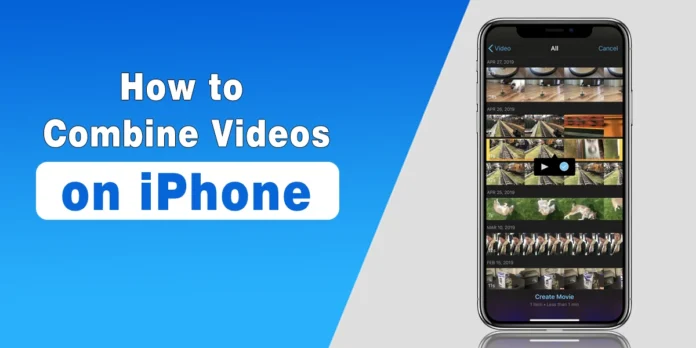Combining videos on iPhone does not require any rocket science editing tools or complicated transferring steps. With the updates of iOS features and the advancement of user-friendly apps, editing and combining videos have become easier than ever.
So whether you want to prepare clips for social media posts, design a video for a special event, or want to create a memorable montage, we’ve got you covered. In this article, we are going to guide you on how to combine videos on iPhone by following a few easy methods.
Why Should You Combine Videos on iPhone?
The main reason why someone may want to combine videos on iPhone is because of the convenience and creativity to utilize features of an iOS device without using anything additional. Other than that, here are some other reasons:
- Develop a narrative by combining some clips.
- Edit event photos into one seamless video.
- Share a polished version of an existing clip.
- Save storage space by combining multiple clips.
By using tools like Photo app, iMovie, and third-party applications, you can easily merge videos.
How to Combine Videos on iPhone Using iMovie
iMovie is one of the first applications supported on Apple devices that comes pre-installed with most of the iOS. It’s a free and hassle-free software to edit videos and here is how you can use it. Open the iMovie app on your iPhone. If it’s not pre-installed, you can always download it from the AppStore.
- Tap the ‘Movie’ option to proceed with the procedure.
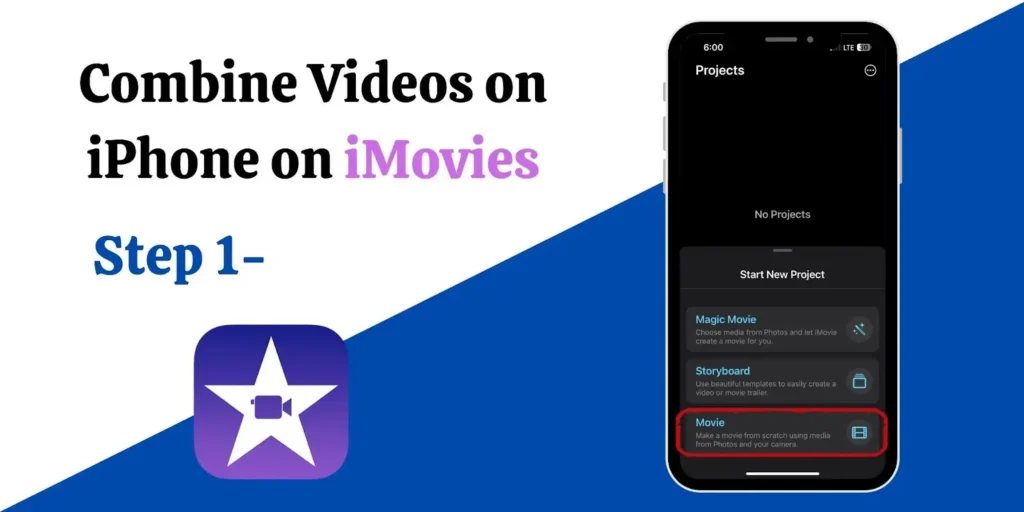
- Select the movies that you want to add from your image library.
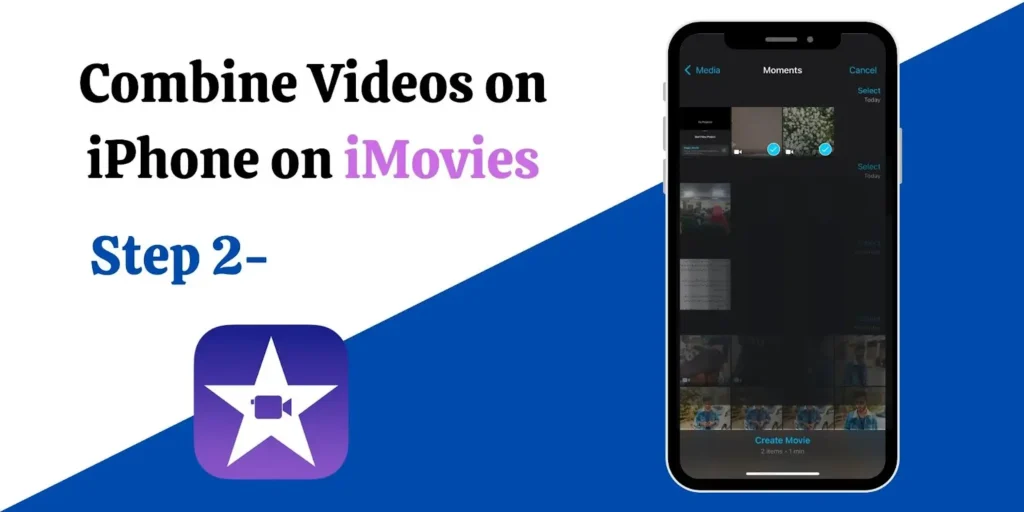
- Drag and drop the clips based on the arrangement of your choice by choosing them and selecting them click on Create Movie.
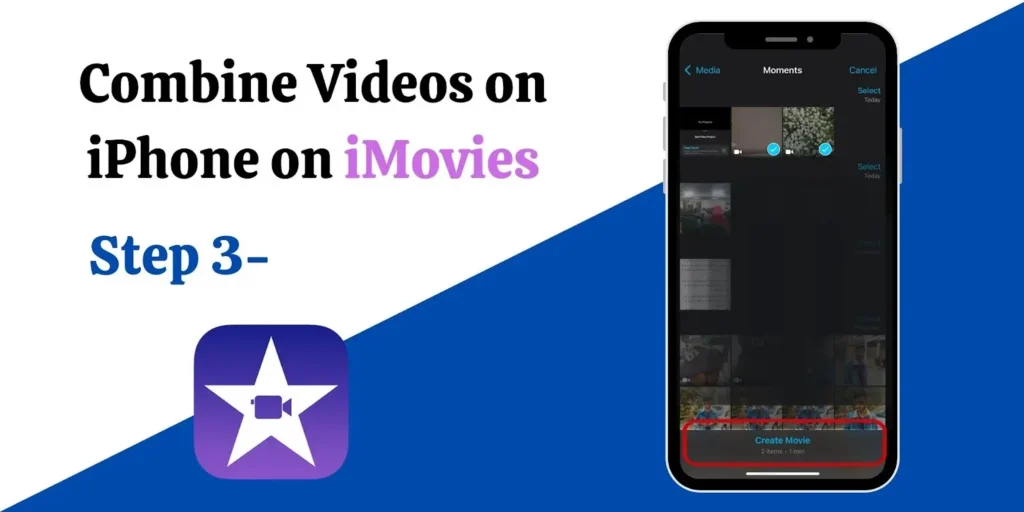
- To add shades or effects, you can click between the clips.
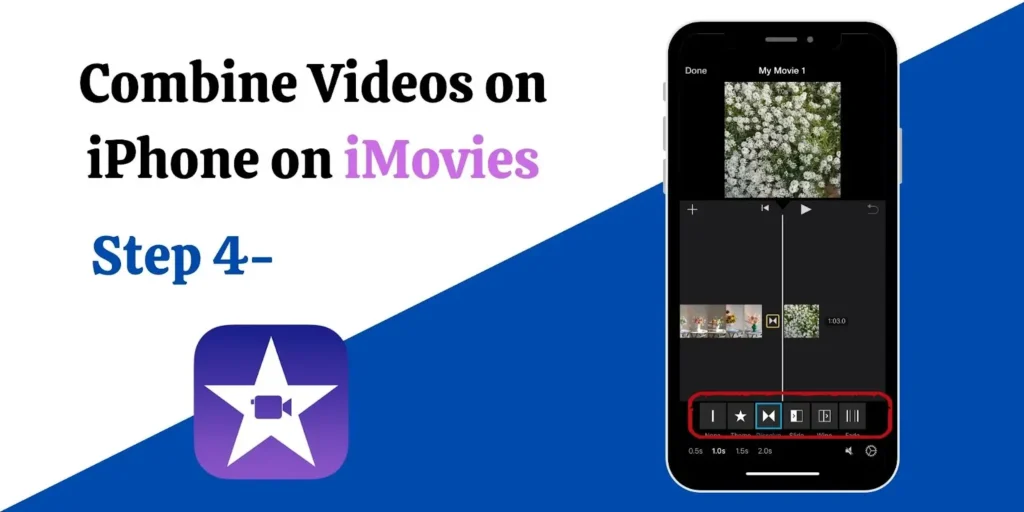
- Once you are done with editing select ‘Done.’
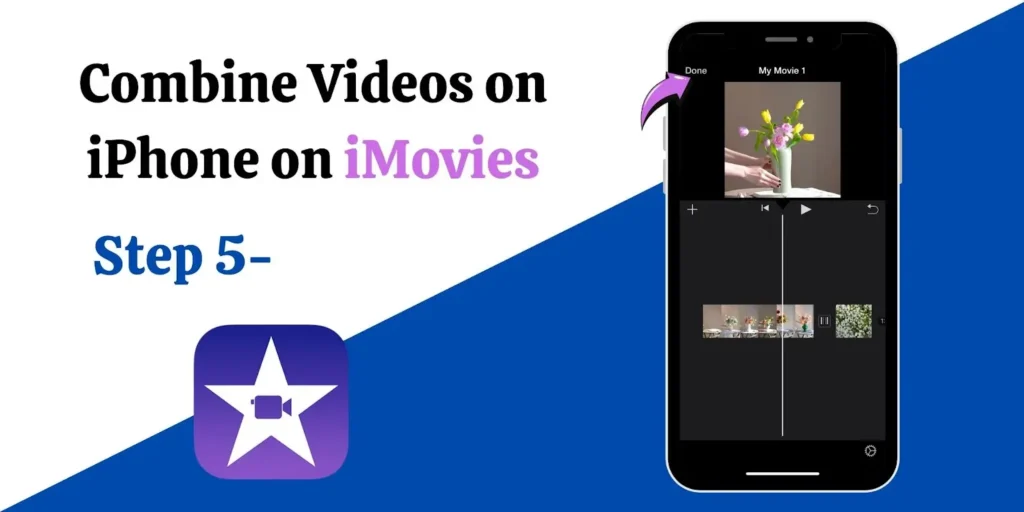
- Click the ‘Share‘ icon to save the combined videos.
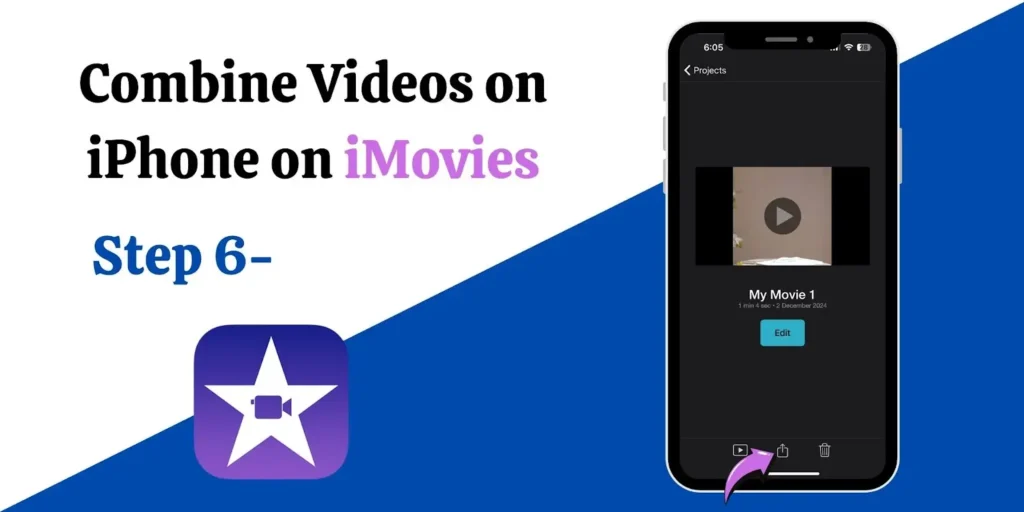
- Now, you can save the project for ultimate sharing by clicking on the “Export Project” button.
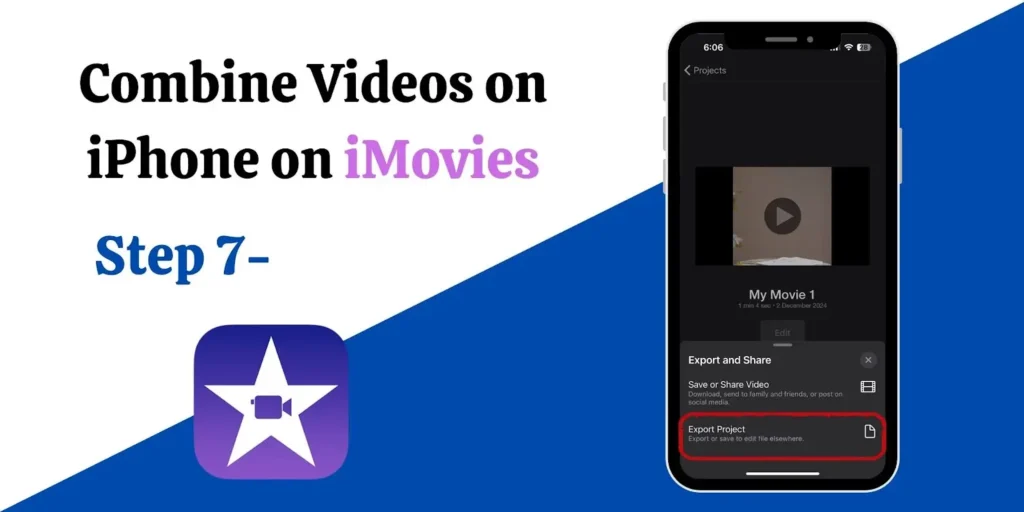
How to Combine Videos on iPhone Using Photos App
In case you want to know how to combine videos on an iPhone without an app – the default Photos app can combine videos for you without downloading any external app. This app offers the “Slideshow” feature which combines the ending and starting points of each video. It’s a quick and easy way to play videos together. Just keep in mind that you won’t be able to apply any fancy transitions to the files using this method.
So, follow these guidelines in order to utilize this method:
- Open the Photos App on your iPhone.
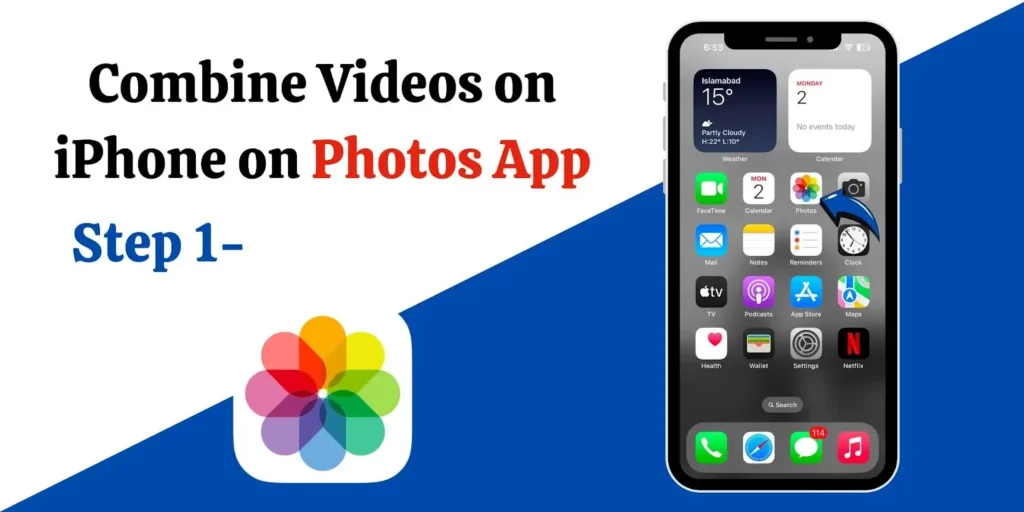
- Tap ‘Select’ to choose the videos you want to combine.
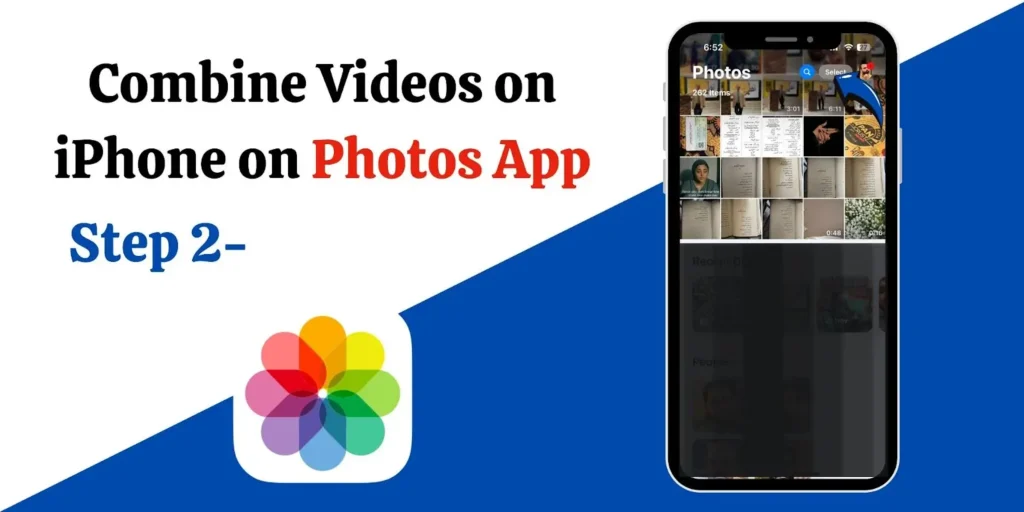
- Select the videos for combining them on the Photos app.
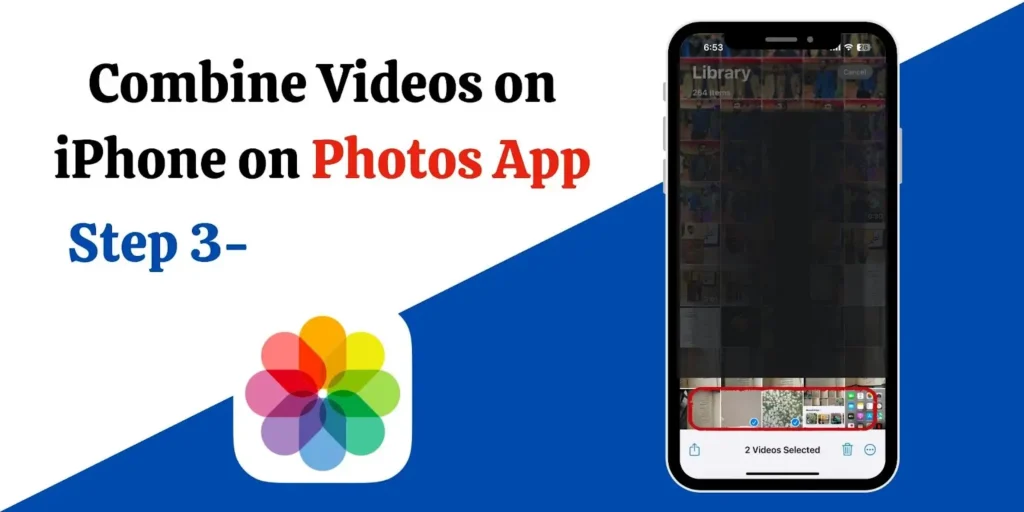
- Click on the three dots button to proceed with the procedure.
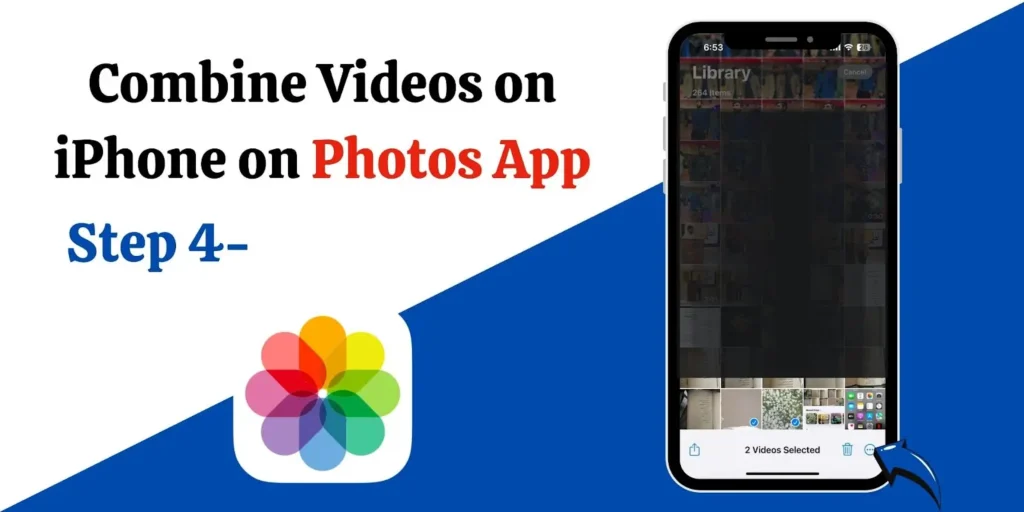
- Change the theme if you wish to add music or anything else and preview the Slideshow.
- Again tap the ‘Share‘ icon and save the combined slideshow as a video.
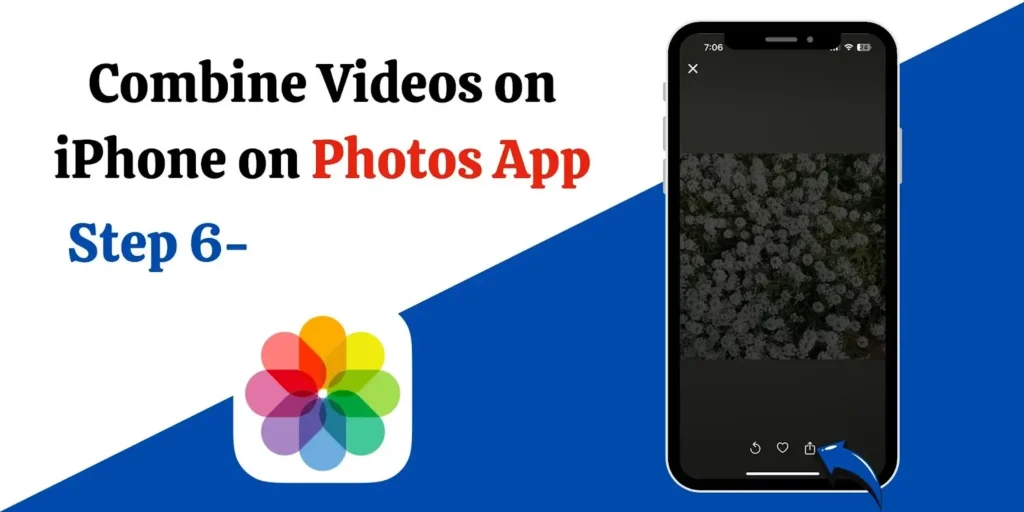
- Save the video for later use and ultimate sharing purposes.
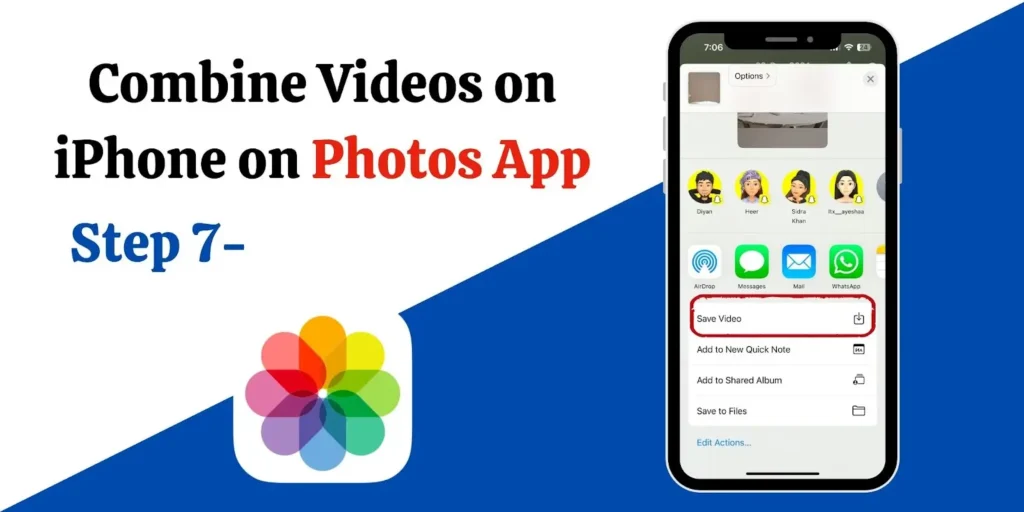
This method is useful for making the combination of videos into a single one without any advanced video editing knowledge.
How to Combine Videos on iPhone Using Third-Party App
While iMovie and Photo Apps are something that comes pre-installed on iPhone, you can also use more advanced apps like VivaVideo by downloading them from the AppStore. Once you have downloaded VivaVideo, here are the steps that you can follow:
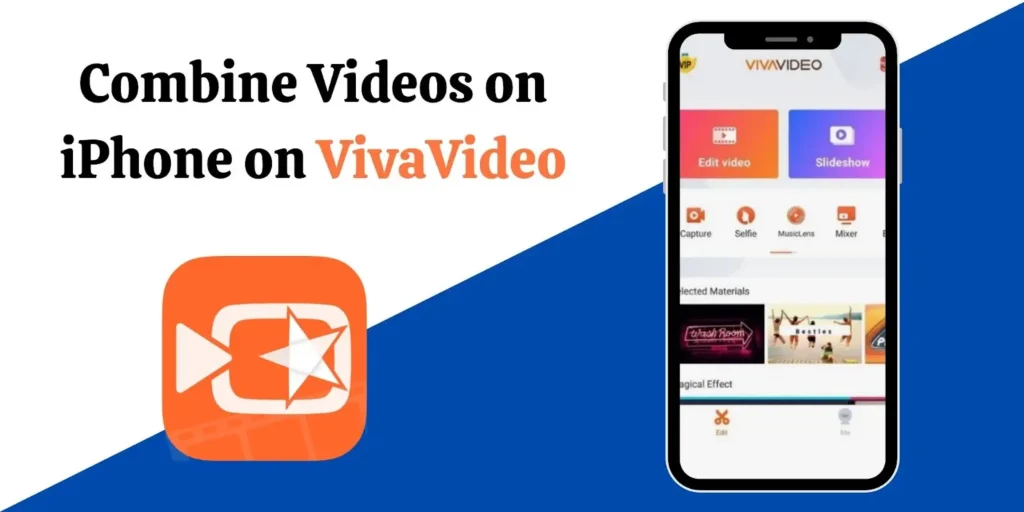
- Open VivaVideo app on your iPhone.
- Select the ‘+’ icon to add videos from your phone’s storage.
- Select the ‘merge’ feature to combine these clips.
- You can use themes, music, and dozens of other features to add to your combined videos.
- Finally, when you are done, you can save the video in your phone’s storage.
VivaVideo and other third-party apps do come with advanced features. However, some of them could be paid as Premium Features and you may have the bear the watermark under every video.
Tips for Seamlessly Combining Videos on iPhone
Now that we have discussed some methods to combine videos on iPhone, here are some tips that you can follow to get the best output while combining videos on iPhone:
- Ensure Consistent Quality: Make sure to record all your combined videos in the same resolution or at least nearly the same quality. In this way, when you combine the videos, they won’t seem different from each other in terms of pixelation.
- Apply Transitions Wisely: Overly applying transitions can make your video look cluttered and bulky. Go for smooth effects with a subtle touch.
- Trim Unwanted Parts: Combining videos can increase the overall duration of the clip which is why it’s best to cut the unwanted parts and focus only on portions that matter.
- Backup the Originals: While editing your clips, always keep the original copies of the videos in case you feel like re-editing them later.
Common Problems While Combining Videos on iPhone
While combining your videos on iPhone, you may suffer some challenges and problems that are mentioned below:
- Loss of Video Quality: Most of the third-party applications use the HD collage or editing features only for the Premium users. Moreover, combining videos from the original apps could affect the overall quality and size since they are recombined into multiple files.
- Storage Issues: Combining multiple videos in one and still keeping the original version can consume a lot of space on your end. Therefore, it’s best to combine the small segments first to save the overall size of the video.
- Inconsistent Formats: While merging the videos, you can face the challenge of format incompatibility. In this case, it is recommended to combine the videos that are recorded from one single device or which are stored in the same format.
Conclusion
Learning how to combine videos on an iPhone can be easy and creative for those who love to save their memories in the form of media. Whether you want a simple combination montage or an advanced cinematic experience, both types of results can be achieved by following the methods discussed in this article.
FAQs
How to combine videos on iPhone free?
You can combine the movies for free on iPhone with its default Photos app or iMovie.
Which app is the best for combining videos on iPhone?
iMovie and Photos apps are the best pre-installed software you can use to combine photos on an iPhone.
What is the best resolution for combining videos?
The best resolution is 1080p FHD or 4K for editing videos on iPhone, which also depends on the recording quality of the video.
Do I have to download any editing app to combine videos on iPhone?
If you want to combine videos on iPhone with more advanced features, then you can download third-party apps from AppStore.